If you are a YouTuber, Graphic designer or blogger then you have tried out Canva for designation of different types of graphics element. Canva is used by a lot of people as it enables you to design thumbnails, CVs, flyers, banners and logos. Along with all these features it also provides you facility of video and sound editing. In a nutshell it is a complete setup for graphic designing and it provides a very interactive and user friendly environment.
Canva docs is a feature in Canva which was introduced in late 2022. This feature helps in designing a long document. It is a word processor which is similar to Google docs and word file but it as this feature is newly added in Canva that is why it lacks some designation options and one of that we are going to discuss in this article.
If you have used Canva docs then you have faced a problem in finding an option for page break in Canva docs. You may wonder how to split a long Canva docs page. Simple answer is: There is no built-in feature for Canva docs page break but don’t be panic we have some alternative options to do this e.g making a page break manually with the help of graphics elements.
Other ways for Adding page breaks in Canva docs
Well! We will have to try out different ways for splitting a page in Canva docs as there is no option available in the editor of Canva doc. The feature may be introduced in coming time but till that time you can try out these tips:
Inserting a blank line or graphic
This is the simple way which we often opt for in a word editor which does not have a built-in page break option. You can easily create a page break by inserting a blank line or you can add a different graphic element instead of placing a line.
I have an example canva doc file and I wrote some text on it but the page is not splitting by itself. Now I try to add a page break by adding a blank line in it. For this I will have to:
- Open doc file on Canva
- Write long text
- Tap in between two lines where I want to split the page after making specific upper and lower spacing
- Tap on “Add” icon and select “Elements” option and search for lines
- Now select a design to insert. Once the element is placed on the page you can adjust it in a way accordingly.
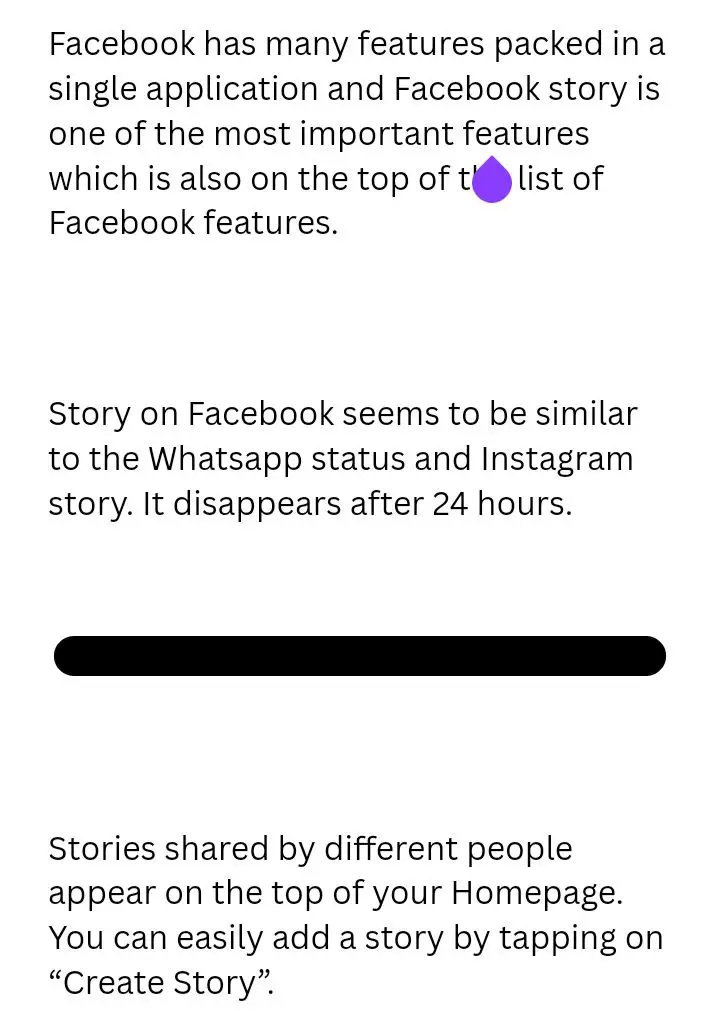
- You can also insert any other graphic element for this purpose.
Adding text box or headings
You can also add a text box or headings to the page for splitting the page. It is not an obvious method. I meant it is not a type of page break method but you can add a text box where you want to split the page. You can enter the text in the text box like “Page break” and make the text look good by applying different colors and fonts.
Using another editor and importing that file
This method is very suitable in a case when you are not willing to try out the above tips. For this you will have to open that specific file in any other word editor like Google docs or Microsoft Word.
For example if you have a doc file on Canva you will have to convert the file in word doc or Google doc file. Once the file has been converted then you can open that file in a new word editor and easily add page breaks where you want. Once you have done this then you can convert it back to the Canva docs. I am a bit confused about reconverting. Well! It is up to you.
Conclusion
We hope that the above discussed methods will be helpful for you. Further I hope that the missing feature will be available soon and you will not have to put in any extra effort for that.
