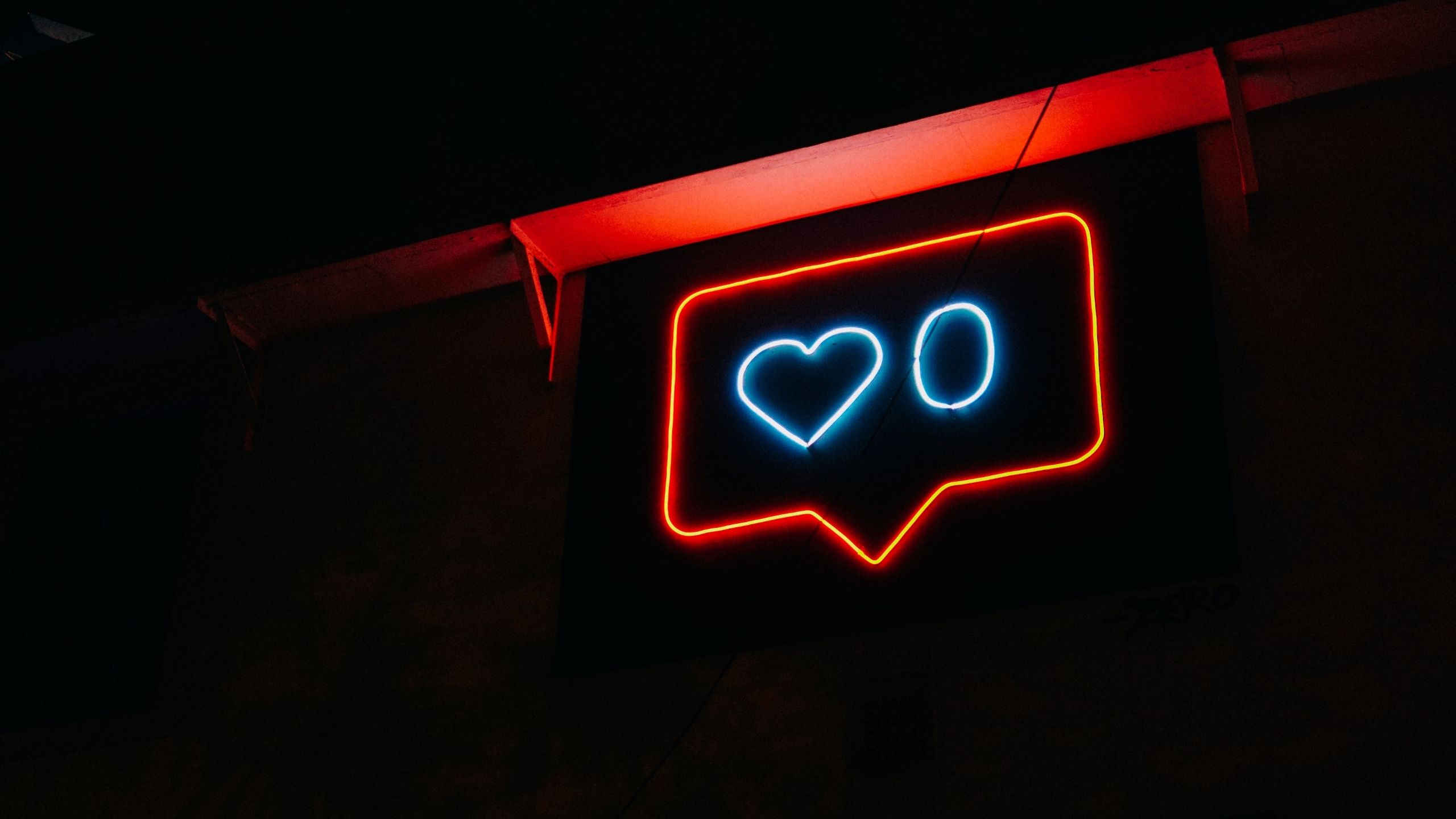If you are a creator on Instagram and share posts on it then you have felt it that at some point you need to change your post.
Sometimes, we need to edit the post by editing description, title, tags and photos on Instagram. But what if you have to replace your photos on Instagram and on the other hand you also don’t want to lose likes on your post.
It can be difficult but there are some limitations on it. What you can do if you don’t want to lose likes on your Instagram post even after you have changed that post: Edit your post, use Instagram multiple image feature or repost that post. Let’s check all these options step by step.
What will happen when you replace your Instagram photo?
If you are going to replace your Instagram photo then it means that you are going to delete the previous photo and post a new one in place of that photo. When you will replace the photo, you will lose all likes, comments, share count and other reactions on your photo.
Is it possible to replace or edit a post on Instagram without losing likes
No, you can’t. When you will delete that photo for the sake of replacing it with a newer one you will lose all likes on it. However, if you are not willing to delete it then you can make minor changes in it.
To what extent you can make changes
Instagram allows users to edit a post to some extent but you can’t change the post. For example, if you have posted a photo on Instagram then you can’t replace or change the photo as this feature does not exist in Instagram.
You can edit tags, title, captions and alt text of the photo. That is all you can do.
Editing the existing photo
You can easily make changes in your Instagram post but I am talking about the content of the post excluding that image. For this:
- Open the post you want to make changes in
- Click on the three dots in the upper right corner
- Tap on “Edit” option
- There are four things you can change
- You can edit tagging list, change the description, edit alt text and add location
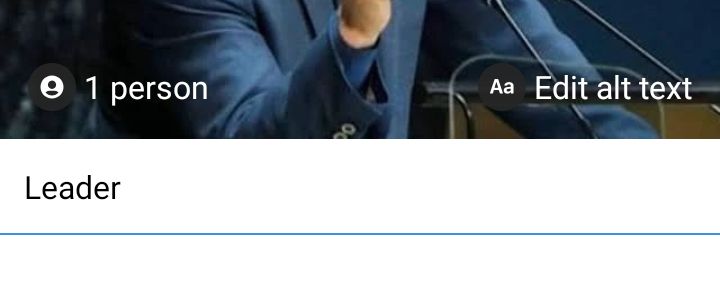
That is all.
Further there are some other options that you can also apply including:
- You can hide likes: To prevent others from seeing number of likes on your photo
- Turn off commenting: To stop others from commenting on your photo
- Turn of remixing: To prevent other people from making a remix with your post
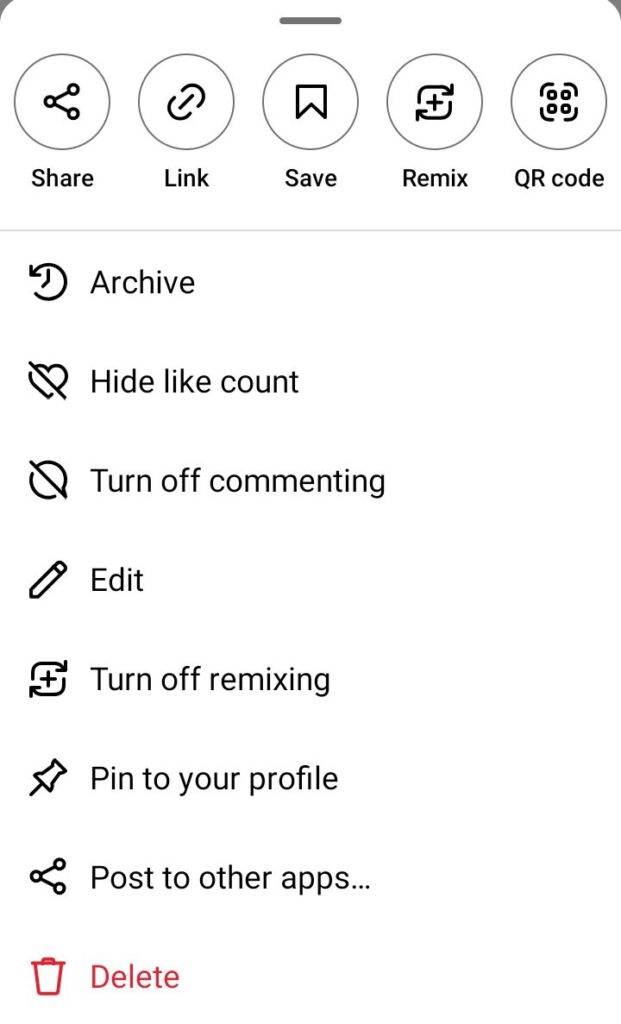
Multiple image feature of Instagram
Multiple image feature on Instagram can be used to post a collection of photos at once. You can make use of that feature and post your new edited image along with the old one and ask your followers to like that post.
Reposting the photo as a new post
Another way is to repost that post. But it will not be like tiktok repost. First of all you will have to make changes in the photo >> after that post that photo as a new post.
It is because every photo which has been changed will be considered as a new Instagram post and it will look as if you have reposted the previous post again.
If you edit an Instagram post do you lose likes?
There are two ways to do this. If you make small changes like changing the privacy of the post or changing title, description or tagging then you will not lose likes or comments on your post. However if you move toward changing a video or photo that you have posted then you will have to delete the post and you will lose all likes.
Can I Crop Instagram photos after posting?
No, you can’t do so. There is no option for this. If you want to make changes in the photo then you can only delete it and post a new version of that photo which is cropped.
How to replace a photo on Instagram after posting?
There is no direct option for this. First of all you will have to delete your old photo and then you can post a new one with small changings in the photo with the same title and description. You know well that doing so will remove all interactions on that post also.
How to edit Instagram post after posting on computer?
The process is almost the same for both phone and desktop. Once you have opened the post you wanna edit then tap on the three dots in the corner of that post >> it will show you the edit option. You will have to click on that option.