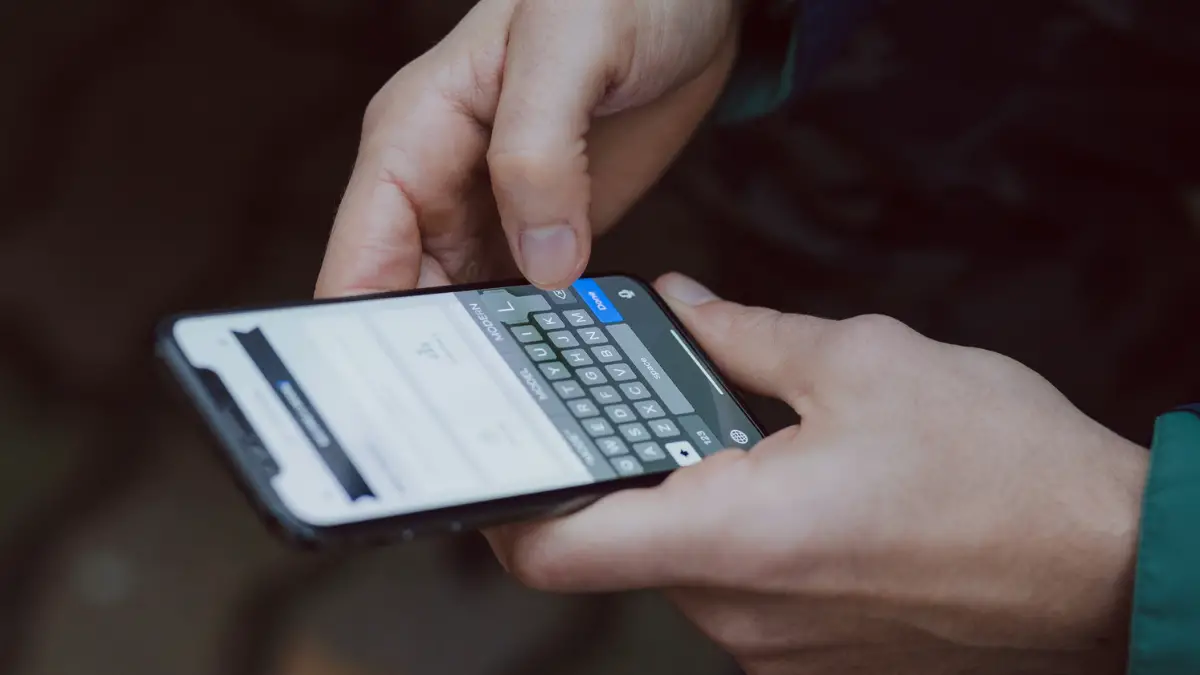No doubt there are many options available for messaging others but Facebook Messenger looks pretty cool out of those options due to its attractive interface.
Since its launch it has attracted a lot of people to use it even in the highly competitive environment.
Messenger also keeps adding up new features to make its audience stay on it and it was the need of the time to make Messenger add a group chat feature.
Facebook Messenger groups can’t be compared with whatsapp groups as both come with different options and features.
For having conversation with more than one person on Messenger you will need a Messenger group and that is the time when you start a group chat on Messenger.
That is the same time when you should set up the Messenger group by applying appropriate settings for customized chat.
Let’s talk about Facebook Messenger group chat settings and how we can apply these settings for better group chat experience.
Related: How to Ignore or restrict Messenger Group Chat?
Group Chat settings for Facebook Messenger
Let’s discuss each and every option one by one:
Making a group for chat on Messenger
First of all we will make a group on Messenger and after that we will apply different settings one by one.
- First of all login to your Messenger account on Messenger app
- Tap on the pencil icon located in the upper right corner
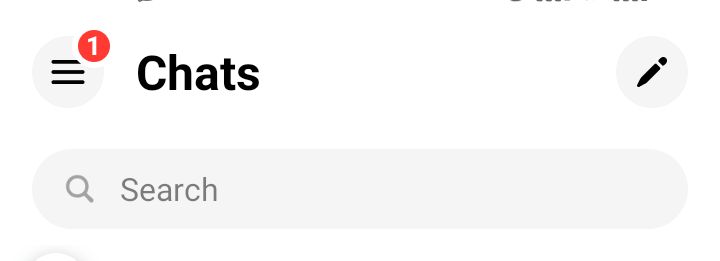
- A new page will open and ask you for “New Message” with someone. Here you will see the option “Group Chat”.
- Select group members to add and then name this group. Group name option is optional. Then tap on the “Create group” button.
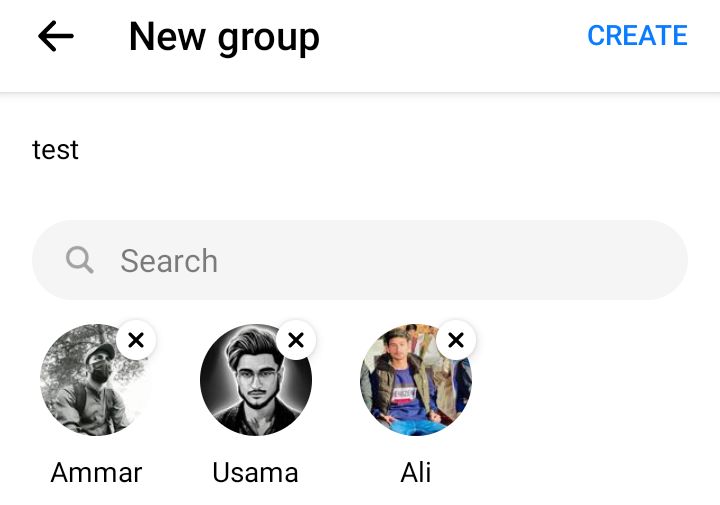
Setting up the Group chat
Theme settings
This setting helps you in changing the background theme of the Facebook Messenger group.
For applying a background theme in Messenger group:
- Tap on the ‘i’ button in the top right corner.
- Now under the ‘customization’ tab click on the ‘theme’ option.
- Now you will see a list of themes and you can select any theme from this list.
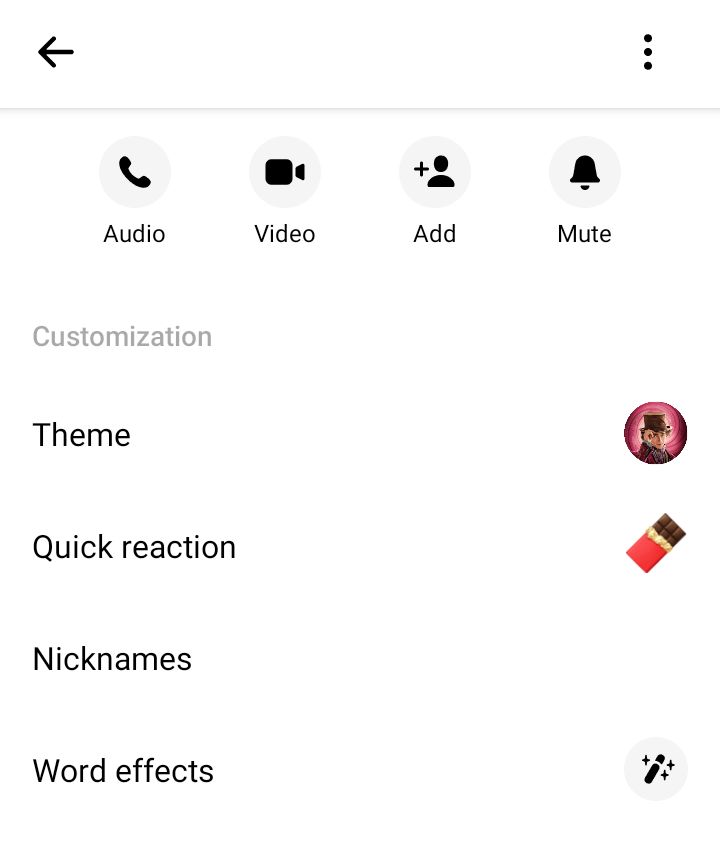
Setting up Quick reactions
If you often use a single reaction emoticon and want to get rid of the long procedure of sending emojis then you can add it to the quick reaction in settings.
It will enable a button besides your chat bar and you will be able to send that reaction quickly by a single tap.
For setting a quick reaction open Customization settings by tapping on the i button and tap on the quick reaction option and select a single emoji or avatar.
After applying this reaction you will see that emoji like this.
Adding nicknames
This option helps you in setting nicknames for group members. You can give different nicknames to others and those members will be able to see their names.
You can also set a nickname for yourself.
Setting up word effects
Wanna have a word effect on a specific word then you can set different word effects.
Messenger also add different word effects in the list according to different occasions and festivals.
For setting up a word effect or multiple word effects tap on the word effects option in settings and then enter the short word and a related effect from the emojis.
Now whenever someone will type that word it will be highlighted by bold text and entering it will release multiple effects of that emoji like this:
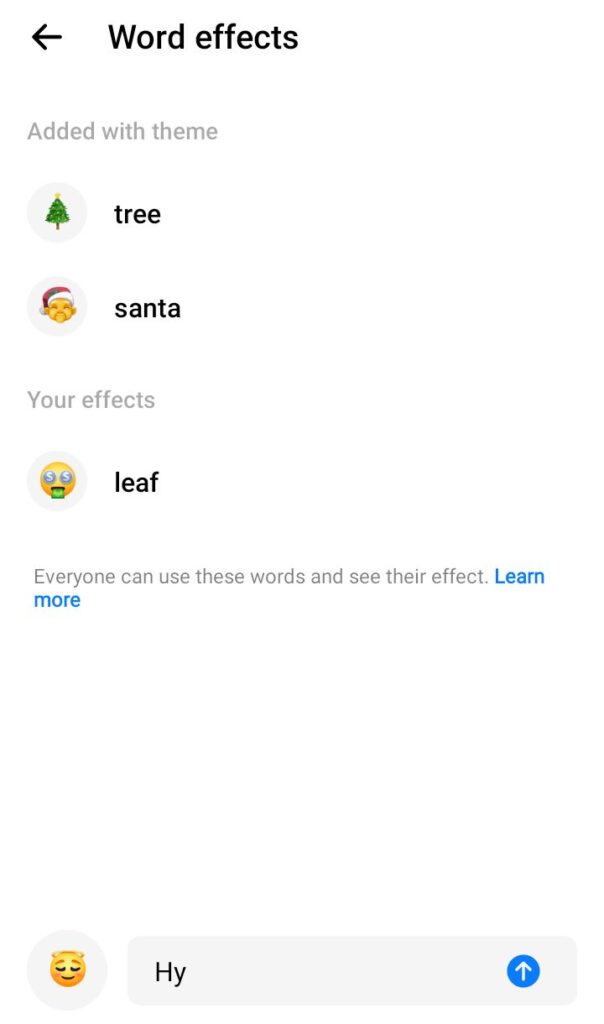
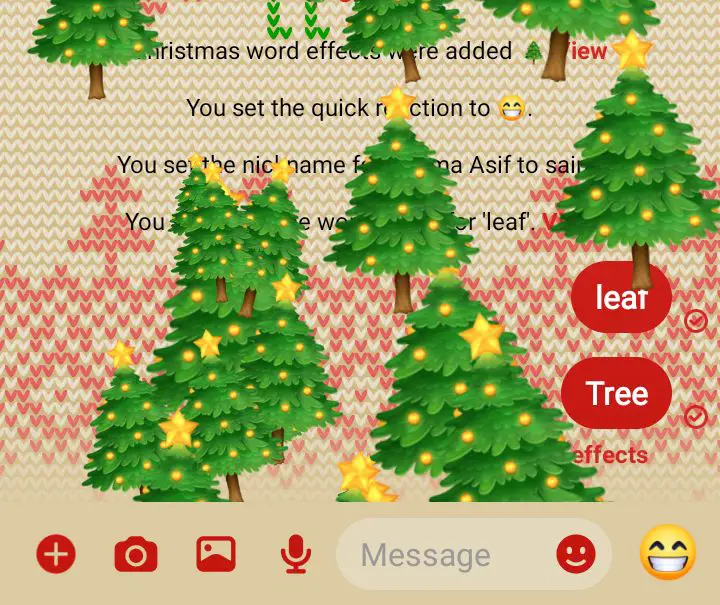
You can broaden this list as you want.
Setting for group members
This setting can be used to see group members and admins.
You can also add more group members in the group by using this setting.
Member requests setting
This option is used to give authority to an admin to manually approve group joining requests from outers.
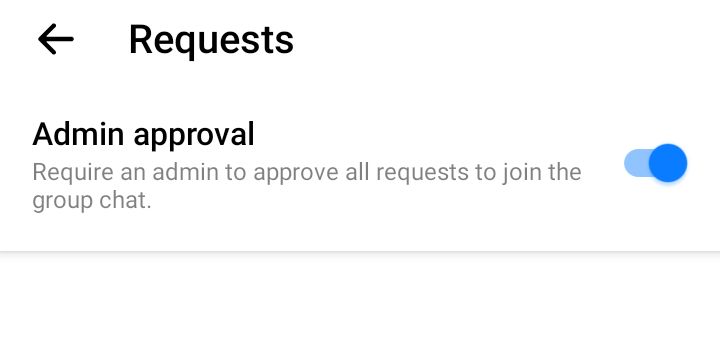
Invite link setting
This gives a link to share with others for joining your Messenger group chat.
Under the settings tab you will see this option “invite link”.
When you will share this link with someone he will be able to join the group by tapping on the link.
End-2-end encrypted chat settings
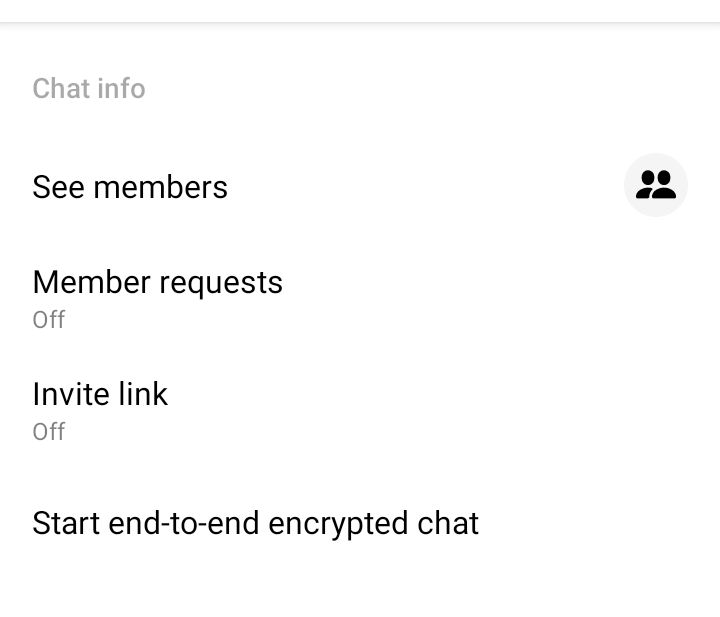
End to end encryption chat option in Messenger group helps you in achieving more encrypted conversation.
This option will make your group chat conversation more secure by applying further layers of encryption.
This feature is not default and that is the reason you will have to apply it every time you want to secure chat option.
How to disable end to end encryption in messenger group chat?
You can easily disable end-to-end encryption in messenger by 2 methods.
If you want to disable encrypted chat on Messenger and the chat is with a single guy then you have 2 ways but if the chat is a group chat then you can easily do this by going back.
For simple chat:
Either go back and start a simple new chat
Or delete the secret chat and launch a new chat without touching the lock icon
Notifications and sounds option
This option can be used to set a specific tone for messenger notifications. You can also block notifications coming from new communities or specific groups using this feature.
Privacy settings for group chat
You can see the hidden contacts list, end-2-end encrypted chat settings, safe browsing link opening, restricted and blocked accounts and read receipts settings under this option.
What to do if Facebook Messenger Group chat settings are not showing?
If you have opened the group chat settings in the right way then it will certainly work for you. However if it does not work then there is something wrong with your internet connection which is preventing you from accessing settings.