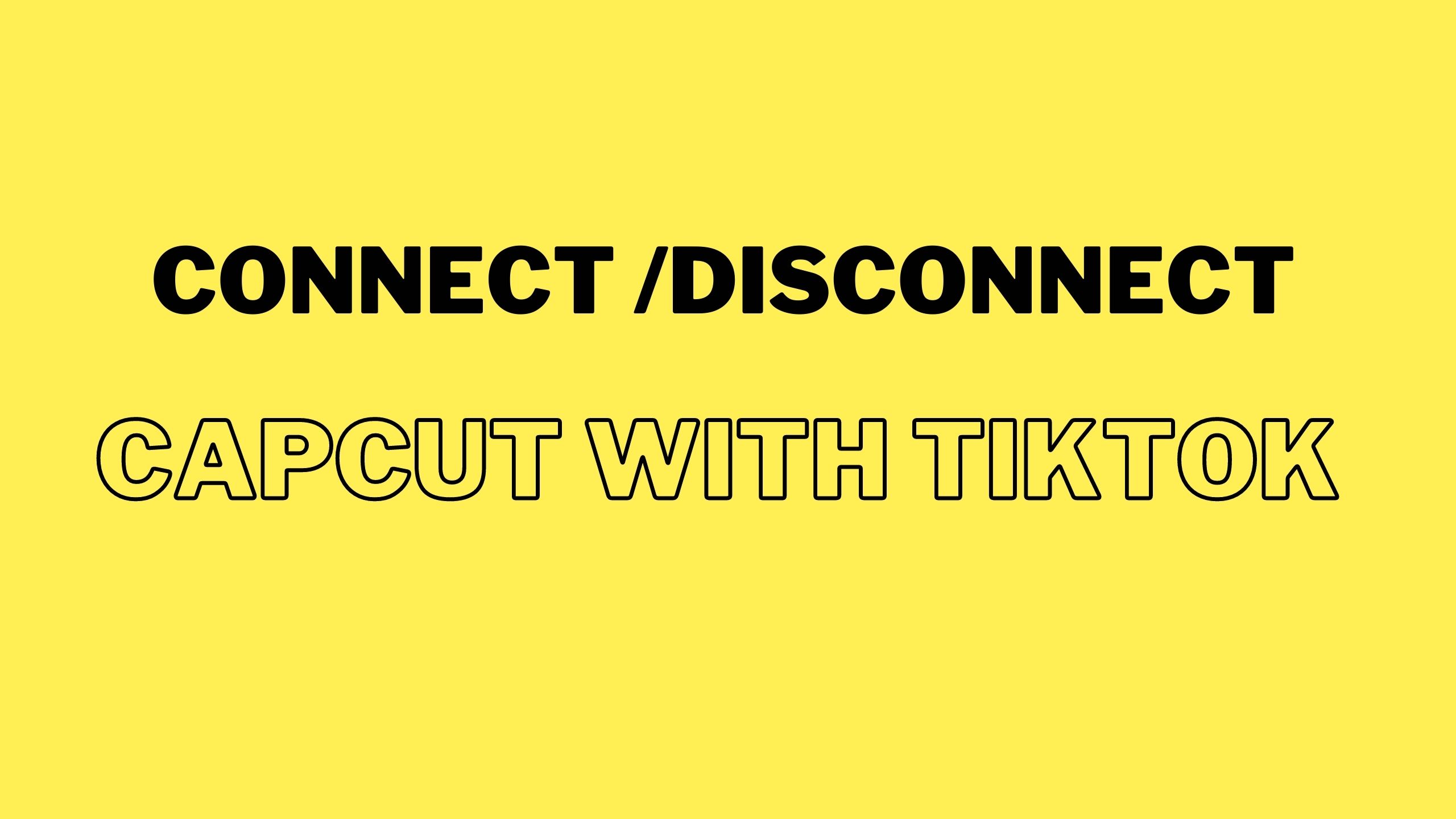Many apps have interconnected features for cross sharing or for addition of the features from one application to another.
For example Facetime and Spotify can be connected with each other to take advantage of SharePlay feature for playing Spotify songs while being on the Facetime call.
Similarly, you can connect CapCut and tiktok to take advantage of editing features of CapCut and for using CapCut templates for tiktok. Along with it there are many other things you can do with the help of these two connected apps and it can ease your process of editing and uploading tiktok videos.
For connecting Capcut and tiktok apps Open your CapCut app >> Tap on Profile icon >> open settings >> open linked accounts >> add your tiktok account by entering login details.
If you want to disconnect CapCut from tiktok then click on your Profile icon and open settings >> after that tap on linked accounts and click on Unlink to unlink your Capcut app from tiktok. Let’s talk about these details.
How to Connect CapCut with tiktok
The reasons why you should connect both of your CapCut and Tiktok apps includes: Easier video editing, creative templates and a chance to get better reach and engagement on tiktok.
You can either connect these two apps by connecting CapCut to tiktok or connecting tiktok to Capcut. Let’s check both of these methods:
To connect tiktok to CapCut from CapCut
In the case when you want to connect both apps from CapCut app:
Open settings on capcut
First of all open your Capcut app
Tap on “Sign in with tiktok” >> it will ask you to authorise Capcut to access tiktok. You have to give the permission.
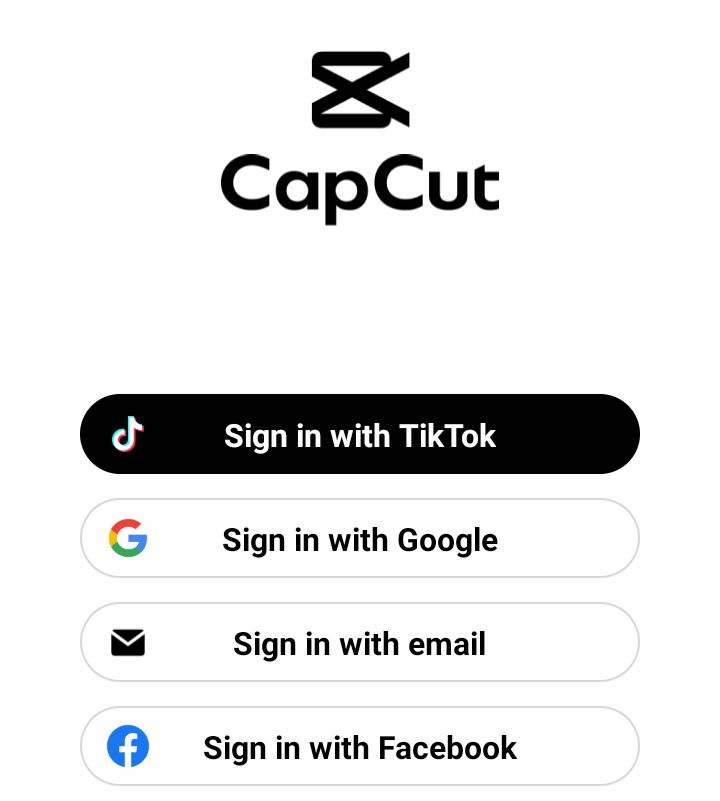
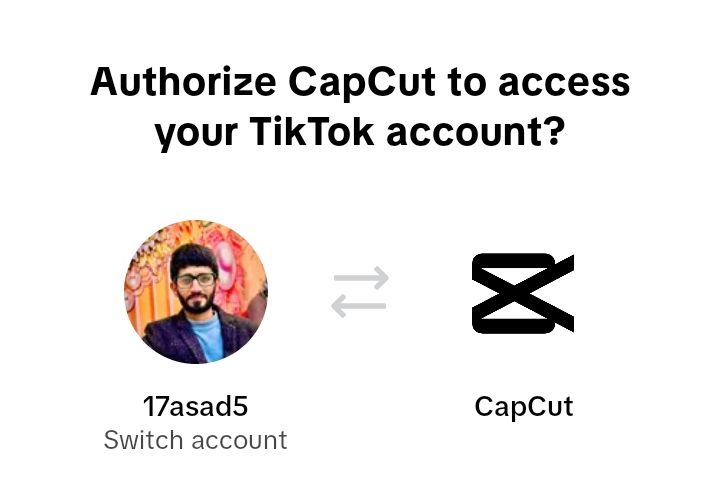
Now tap on “Me” to open settings
Connect both accounts for cross editing
Tap on “Edit profile” option
Scroll down and then tap on “TikTok” under the “Links” tab
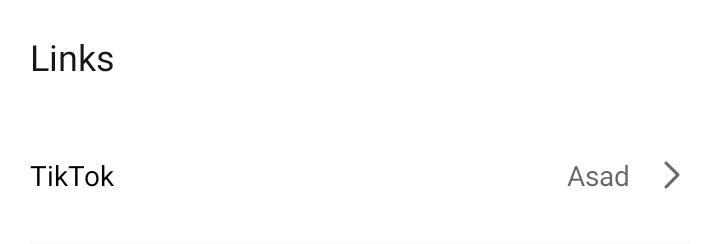
It will connect the two apps.
To connect CapCut to tiktok from tiktok
If you want to connect these apps from tiktok then you have to find and open Manage Safety option under settings on tiktok >> click on “Manage apps” >> tap on “Capcut”.
How to unlink CapCut from tiktok
If you have connected tiktok and capcut then you will see a small capcut logo on your tiktok videos showing that the template of this video is used from CapCut. If you don’t want to show this then you should disconnect both apps.
You can disconnect Capcut from tiktok in two different ways. First option is to disconnect both apps using tiktok settings and second option is to use Capcut settings.
First method
In this method we will use tiktok for unlinking capcut and tiktok.
First of all open your tiktok app and tap on Profile tab located in the bottom right corner
Now tap on three horizontal lines and select Settings and Privacy option
Tap on “Security”
Click on Manage app permissions option and then tap on CapCut >> click on “Remove access” button to unlink it from tiktok.
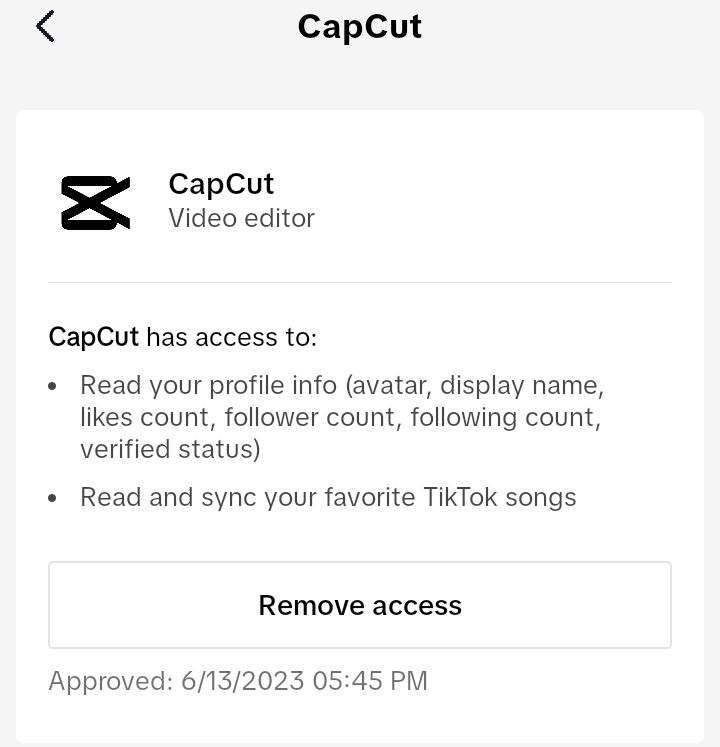
Second method
In this method we will disconnect Capcut from tiktok using capcut app settings.
For this you need to login to your CapCut account and open it on Capcut app
After that click on “Me” tab located in the bottom right side
Click on “Edit profile” option
Scroll down and click on “Tiktok”. A box will appear to ask you if you want to unlink your tiktok account from capcut. Click on unlink to disconnect.
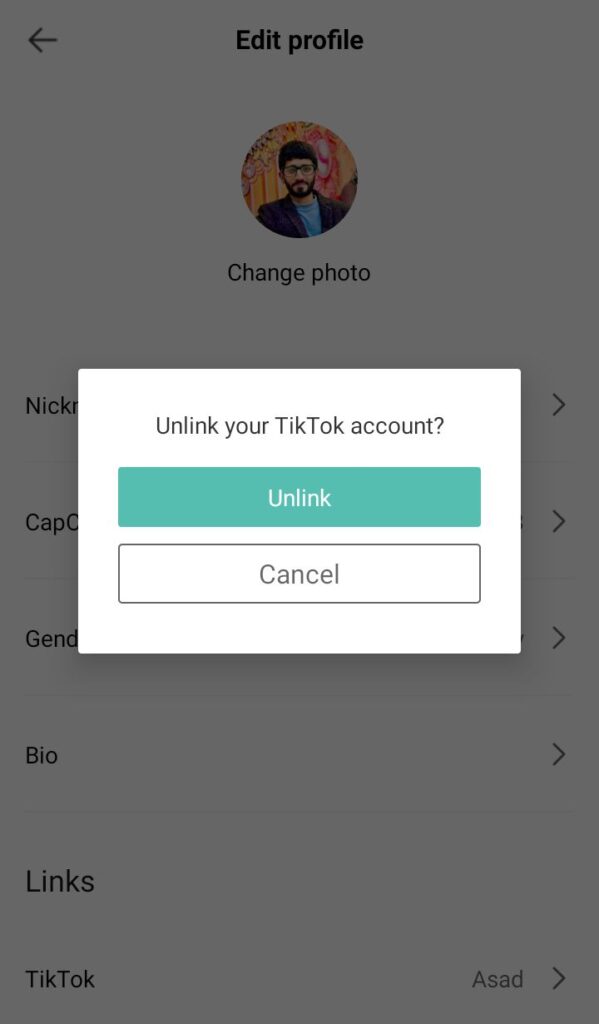
Last option
If you are having any problem in disconnecting tiktok and capcut then you can unlink these apps by deleting your CapCut app.
You can reinstall it after you have deleted it. After reinstalling the Capcut app you will have to login using your Google account rather than using tiktok profile.