PS5 is a famous gaming console and I hope you are also using it if you are reading this article. Many people use PS5 for playing games as it comes with a variety of games and gaming features.
One of its amazing features is: Game sharing. This feature enables you to share your games with your friends or members of your family. This feature is helpful as your friend does not need to purchase that game individually if you share yours.
But what if you want to stop game sharing with your friends. In this blog post we will talk about how you can stop game sharing with someone on PS5.
Related: PS5 vs RTX 3060
Game sharing feature of PS5
If you want to save your friend from spending money by purchasing games on PS5 then you can share PS5 games with him. Similarly, your friends can also share games with you using this feature.
You can enjoy give and take using this feature.
How to enable game sharing on PS5?
It is not going to be very difficult if you follow these simple steps.
- First of all login to your console account
- Open “Settings” then “users and accounts”
- In the “Other” options click on “Console sharing and offline play”
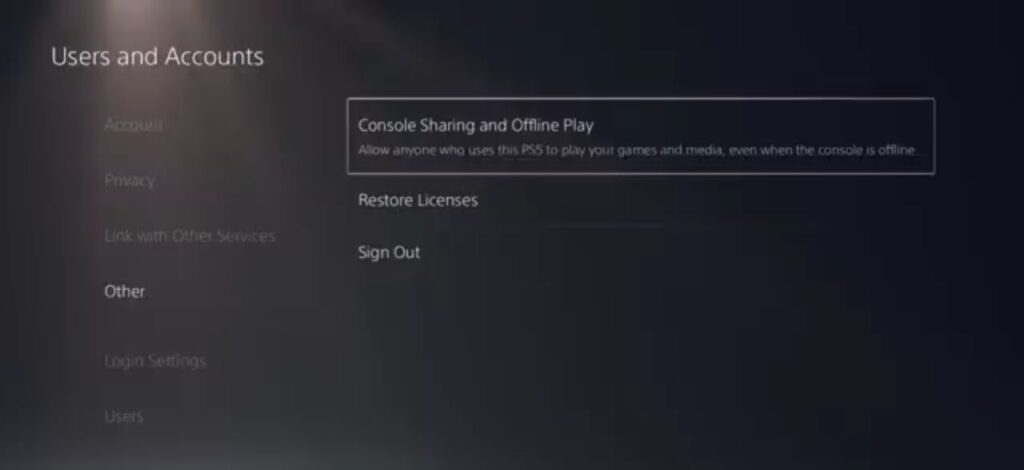
- Here tap on “disable” option.
Now we will move towards our friend’s PlayStation and make these changes:
- Here you have to tap on “Add user” option and click on “Get Started” button and agree to the terms
- A new page will open where you have to enter email address and password of your own PlayStation account to sign in
- After you have signed in click on the account to open it. It will take you to the home screen of your account.
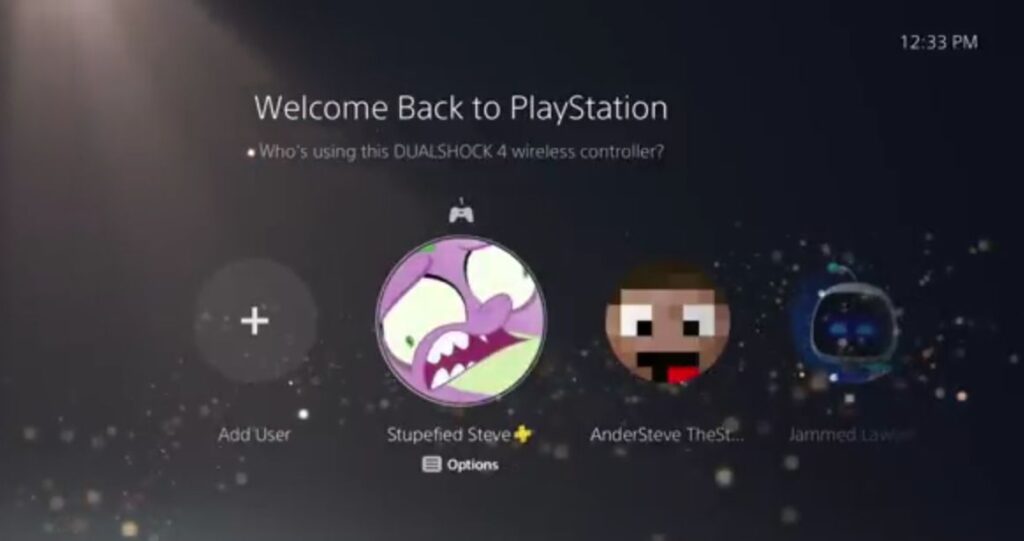
- Now open Settings and “Enable” the option that we had disabled.
- Now you can open a game and download it in the console of your friend so that he can also use it.
Stopping game sharing with someone on PS5
If you want to stop game sharing with your friend’s then you can simply disable “Console sharing and offline play” option for this. Here is how you can do this:
- Open “settings” option on your PS5
- In the “Users accounts” option, tap on “Other”
- Click on “Console sharing and offline play”
- Set the option to “Disable”.
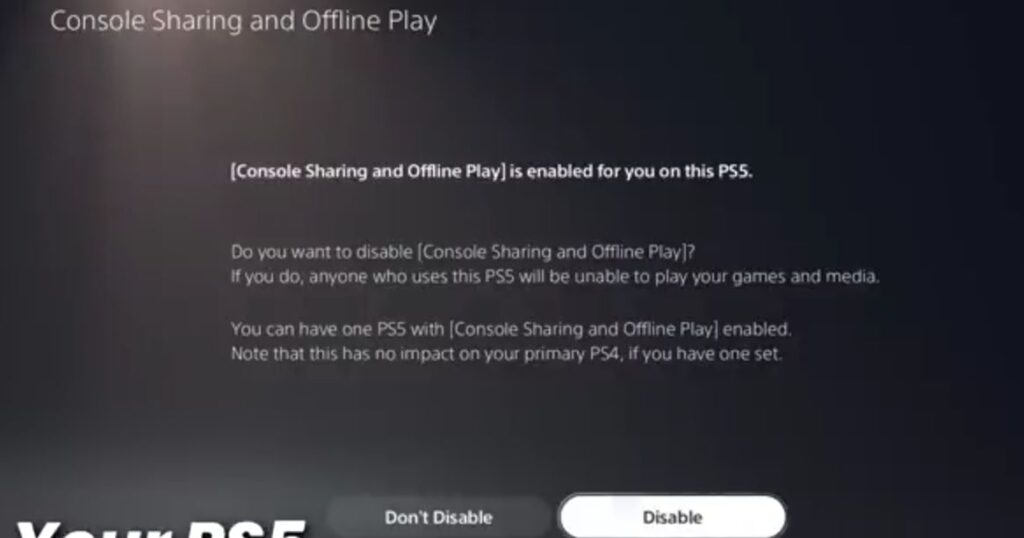
PS5 game sharing not working – how to fix it
Sometimes game sharing does not work and there can be any reason for this like you have not connected to consoles properly or game licence is causing issue.
First of all make sure that you have properly enabled the game sharing feature and that you can fix licence problems in the “Other” tab and selecting “Restore Licences” option. Click on the “Restore” option and wait for some time. It will fix your problem.
How to share games from PS5 to PS4?
You can’t share PS5 games to PS4 or any other previous PlayStation. On the other hand you can share PS4 games to PS5 or any other upgraded version.
The problem here is that PS5 games are designed for an enhanced version of PlayStation that is why you can’t share PS5 games to PS4.
How to share games from PS5 to 2 consoles?
You can share your PS5 games to more than 1 console but you will have to set one as the main console in privacy. You can share games of the main console with others by setting one console as primary. Then you will have to login to the other console with PSN account so that you can access games.
What is the limit for PS5 game sharing?
Maximum limit for PS5 game sharing is 2 consoles. It means that you can share games between 2 consoles by setting one of those as primary.
Is it possible to play at the same time with game sharing?
You can’t play the same game on your console which is also being played on the other console. You can only play that game if the other person stops playing that game on the other console. It is because of the licence policy of the PSN.
