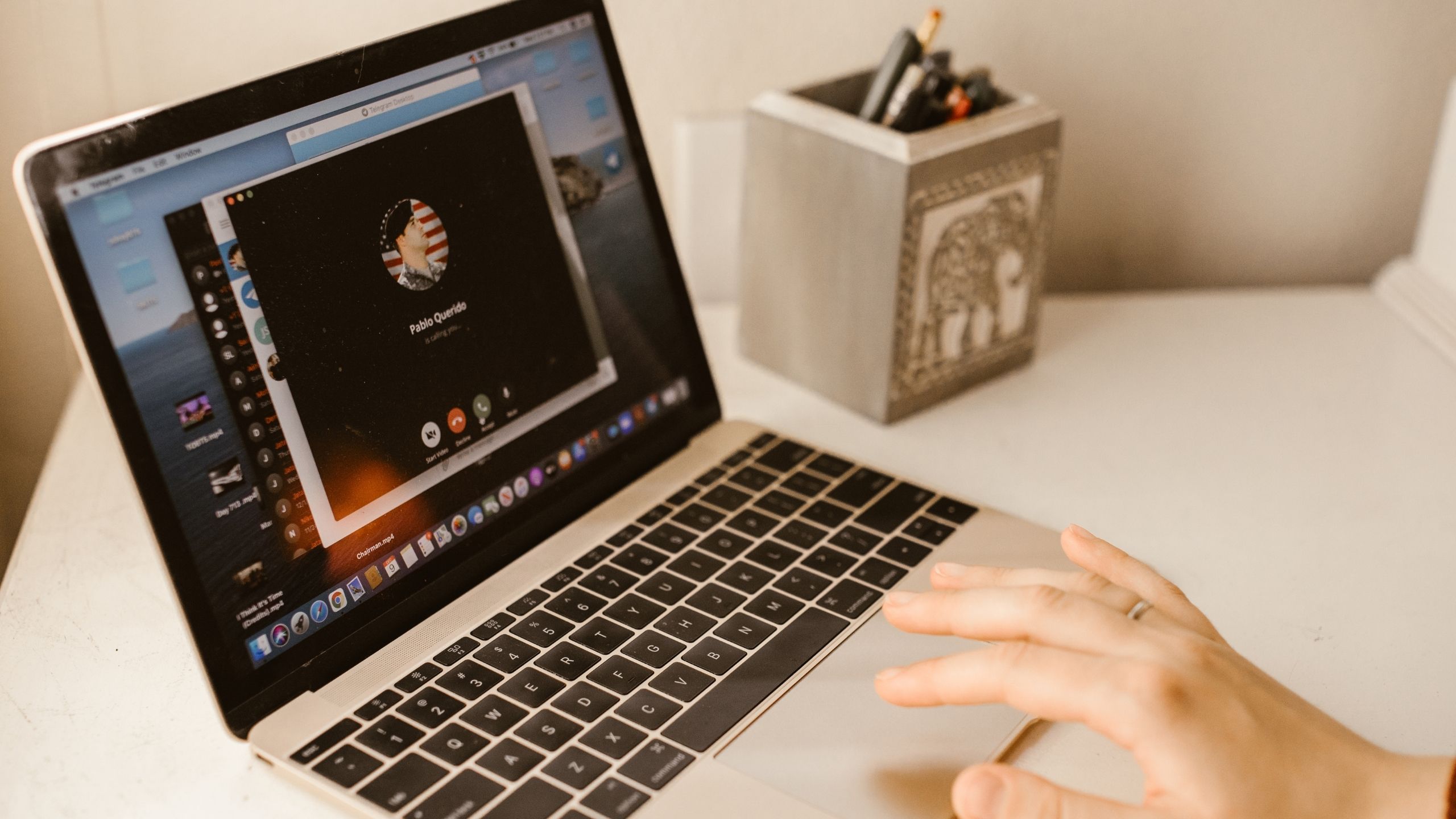It would not be wrong to say that the Apple Store is full of different IOS apps which can be used for making video calls. And one out of those apps is FaceTime.
This app was launched specifically for Apple users. In the beginning, this app was launched to run on ios phones running on iOS 4 and later version and for Mac OS X 10.6.6 and later.
But now this app is also available for android and window users. On a rough estimate there are around 200 Million users of Facetime. This is a huge number which shows the importance of this app.
If you want to make a high quality video call with someone on Facetime then you need to have a Facetime app.
Talking about the SharePlay feature of FaceTime which was released in the ios 15 version, this feature can be used to share video, audio, screen or music while you are on a Facetime call.
SharePlay feature is unique which may not be available on other social platforms. However, not everyone likes to use it and that is the reason many people ask for a way to turn off or disable SharePlay on FaceTime.
For turning off SharePlay on Facetime you will have to open the settings tab on your Facetime app >> tap on “SharePlay” option >> just toggle off the switch in front of “Allow SharePlay”.
Understanding SharePlay feature on FaceTime
If you want to share the content with someone while you are on a call on FaceTime then Shareplay feature can help you to achieve this goal.
For example, you were watching a movie on Apple TV and suddenly you started a call with your friends or family using Facetime. Now you can watch movies with your friends while being on facetime call using shareplay option.
It is not the only option. You can listen to Music, Play games, Watch movies using this feature if you have the supportive apps. I used the phrase “Supportive apps” because not all the apps can be used for sharing their content on Facetime.
I meant if you want to share content of these apps then it is ok:
- YouTube
- Twitch
- Netflix
- Apple TV
- Spotify
- Zillow
- Disney plus
- Apple music etc.
It is very easy to enable shareplay feature on facetime. You just have to open settings on your iphone >> under “Facetime” app toggle on the switch in front of “SharePlay” option.
By default SharePlay is automatically enabled for an app which does support it. However, if it is not enabled then you can do it manually.
How to turn off SharePlay on Facetime
When you start a call on Facetime with someone and start sharing your audio, video or any other content using Shareplay feature then that person will be able to see or listen what you are listening.
Lets you don’t want to share your content anymore with others then you can simply turn off that app. For example if you want to stop sharing Spotify song on Facetime then you can either pause the song or you can stop that app or you can stop shareplay.
First two options are easy and you know how to do this. We will talk about the last one. We will turn off the SharePlay feature permanently so that we can enjoy our video call along with our listening or watching experience without any hindrance. To turn it off:
On iPhone or iPad
For all apps
- First of all if you want to turn it off for all apps then open settings on iPhone
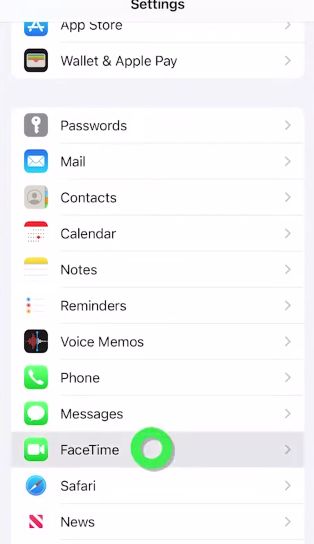
- Scroll down the page and tap on “Facetime” option
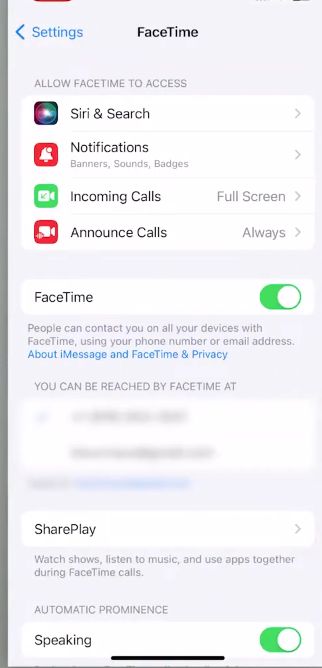
- Tap on “SharePlay”
- Toggle off the switch in front of “SharePlay” option
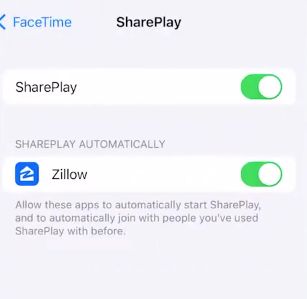
For a single app or multiple apps
- For disabling SharePlay feature for a single app you will have to toggle of the switch button in front of that name
- If you want to do this for multiple apps then you can do it in the same way
- Another way is to open screen time option under the “Settings” tab >> tap on “Content and privacy restrictions” option >> click on “Allowed apps” >> select an app for which you want to turn off Sharplay >> toggle off the green button.
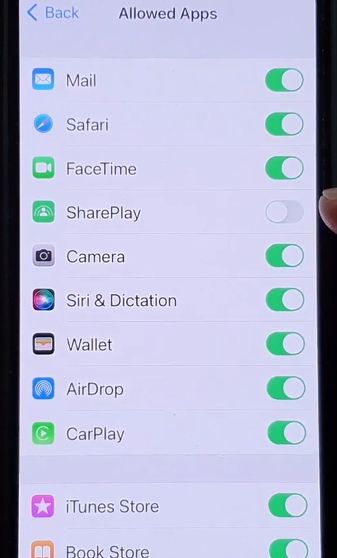
Temporarily
If you just want to turn off the feature temporarily then tap on the SharePlay button on the top of the screen and then click on “end shareplay”.
On Mac
If you are using Facetime on Mac then for disabling shareplay: Open system preferences on Mac >> “Screen Time” >> “Content and Privacy” >> “Allowed” >> select the apps >> unselect the Shareplay checkbox.
On Apple TV
For disabling it on Apple tv press TV button on Apple TV remote >> open “control centre” >> click on “Shareplay” >> toggle off the green button next to it.
How to turn off automatic shareplay on Facetime?
By default, SharePlay is automatically enabled for all supported apps. But it does not share any of your content unless you share it.
However, if you want to stop it then you will have to turn it off for relative apps.
How to fix “SharePlay not turning off”?
This problem can be due to the reason you have not turned it off properly or sometimes network slow issue or any other glitch within the app or device can lead to this problem.
You should update the app and turn off SharePlay in the right way as we have discussed above.