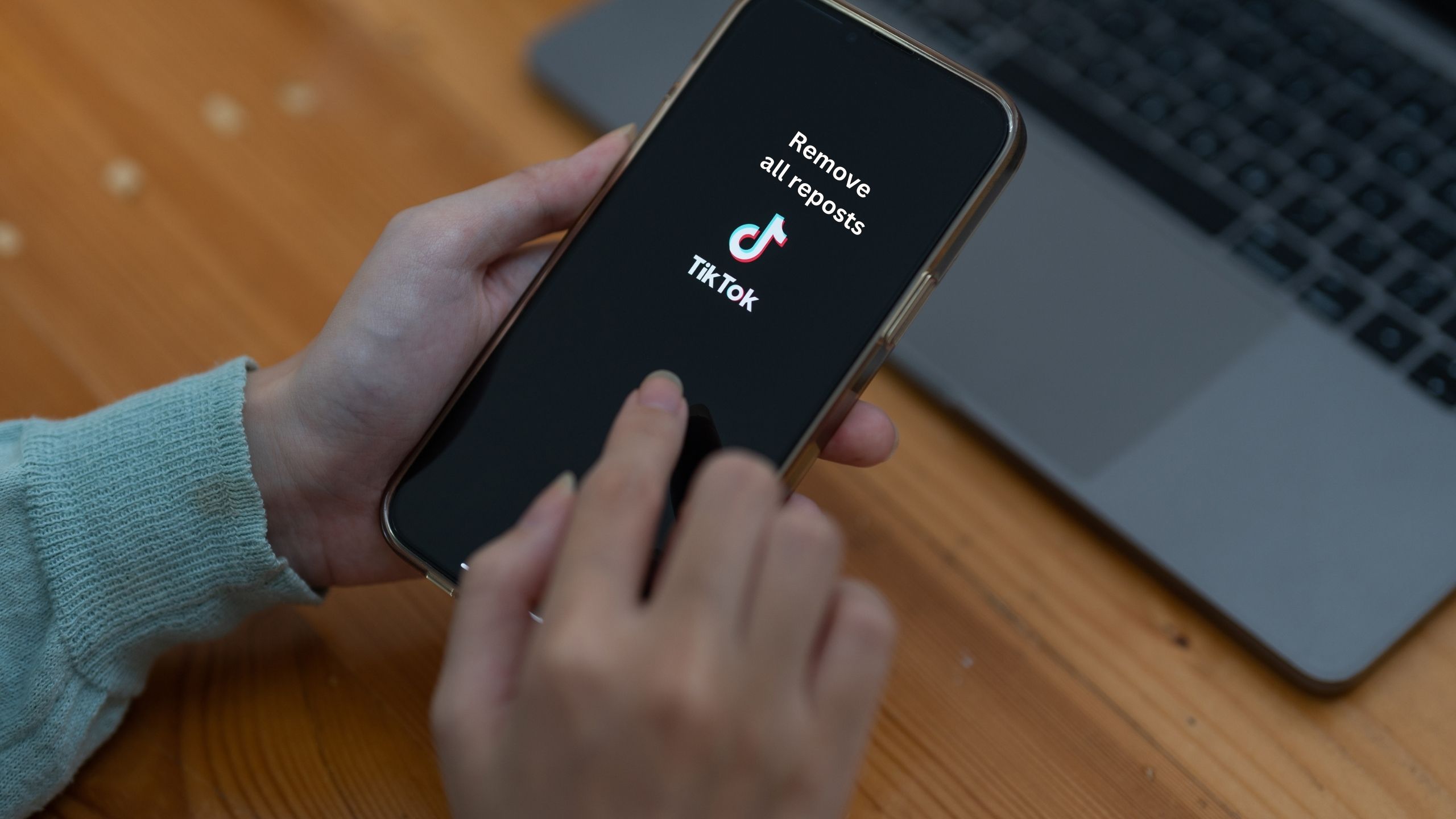It has not been more than a few days when I reposted multiple tiktok videos in a few minutes and after getting cool I realised that I should remove all those reposts from my account because the videos which I had reposted were in favour of a political party I was supporting.
I decided to unrepost all of my reposts which I had made. It is a common problem. Repost feature is a good feature but sometime it is better to remove such reposts from your profile which can create difficulty for you.
If you also want to get rid of your reposts then keep reading because we are going to talk about how you can remove tiktok reposts after refreshing and more.
Briefly speaking, you will have to open your tiktok account >> tap on “Profile” tab >> tap on “Reposts” icon >> tap on a video and remove repost >> repeat the process for other videos similarly. Let’s talk in details.
Can I delete all reposts on tiktok at once?
You can delete all of your tiktok reposts one by one but there is no way to do this action for deleting tiktok reposts in bulk.
Even if you refresh your tiktok app, it will not undo your action. That is the reason you will have to do it one by one for all videos.
How to remove all tiktok reposts?
If you have decided to remove all of your tiktok reposts then you can easily do this after you have opened the tab where all of your reposted videos are placed.
Where to see all of your tiktok reposts
First step is to locate the reposted videos. It may be difficult for noobs however it is quite easy:
- Login to your tiktok app and open it
- Tap on the “Profile” option located in the right bottom corner
- Now tap on “Repost” button which looks like one arrow up and one down
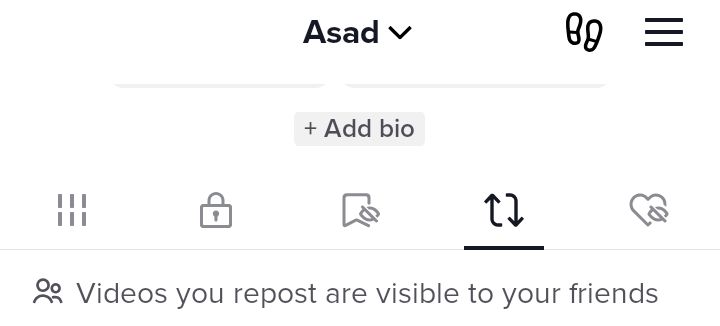
- It will open all of the tiktok videos you have reposted
Removing all reposts
Now there are all the videos in front of you. You need to tap on the video for which you want to remove repost.
- Tap on a tiktok video
- You will see a small text “You Reposted” with your profile icon
- You will have to click on that text. It will open the comments and the above all these comments will be your repost. Long press on the “Reposted this video” text.
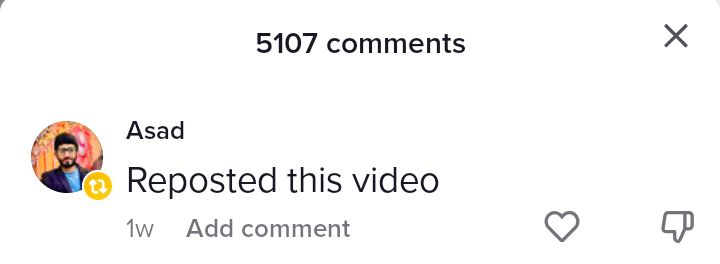
- It will open a dialogue box showing “Remove repost”. Tap on it to remove it.
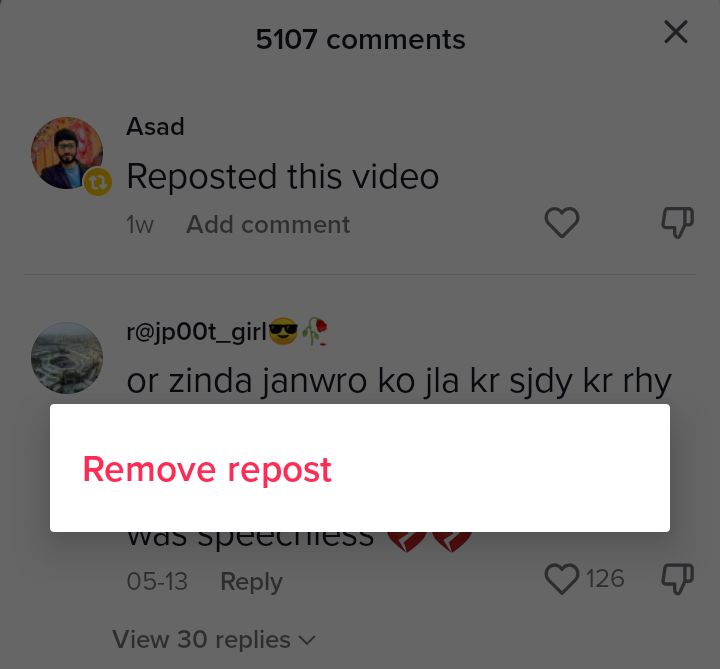
- Another option is to click on “share” icon and then tap on “Remove repost”.
You can remove all the reposted videos one by one by following these steps. But this action can’t be done at once in bulk.
How to remove reposts on tiktok after refreshing tiktok app?
First of all I would like to clear out this myth about refreshing tiktok app. If you refresh your tiktok app then it will not clear your repost tab.
You will be able to see the reposted tiktok videos under the repost tab on tiktok even after refreshing the app.
So you can easily remove reposts from multiple videos after opening the videos one by one and tapping on “Remove repost” button.
What happens when you remove your reposts on tiktok?
When you repost a tiktok video 2 things happen. First, the video you have reposted will be shown to your followers as you have uploaded that video.
Second, anyone on tiktok will be able to see in the comments section of that video that you have reposted the video.
Now if you remove repost from a video then people will not be able to see your repost comment under the comment section of the video and your followers will not be able to see that you had reposted the video.
Can I hide repost on tiktok?
You can hide repost on all of your tiktok videos or on single video by disabling Repost feature in settings on tiktok.