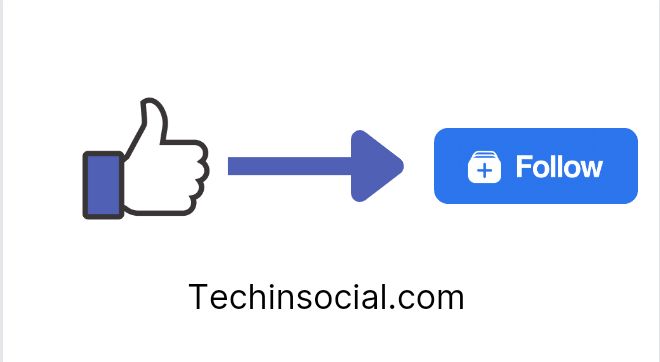Actions buttons are important to be discussed especially when you have a page on Facebook and want to get more reach.
There are various types of action buttons available on Facebook page and you can switch between this variety easily by removing one button and replacing it with the other one.
What we will discuss in this blog post is the method to change the like button with follow button on your Facebook page.
Before we start, you should keep these simple sentences in your mind:
- You will be unable to see the follow button on your Facebook page while using your own profile.
- The follow button will only be visible on the Facebook account which is not your follower yet.
- When you will try “View As” mode then you will see the like button and any other action button on your page but no follow button.
- You can have 1 or 2 action buttons enabled on your Facebook page at a time.
If you want to replace the like button with the follow button on your Facebook page then you will have to make changes in some settings and remove some of the action buttons you have enabled along with it hover over your page by opening it with anyone’s other Facebook account to see whether the changes are applied or not.
Let’s check the details. You may like to read: How to add follow button on Reels?
Way to change like button into Follow button on Facebook
You can use this same method for changing the like button with the follow button on your Facebook business page also.
Here is the way along with some important steps:
Check out the buttons you have on your Facebook page
First of all we will have to see what we have on our Facebook page. I meant which type of buttons we have and how do they look like.
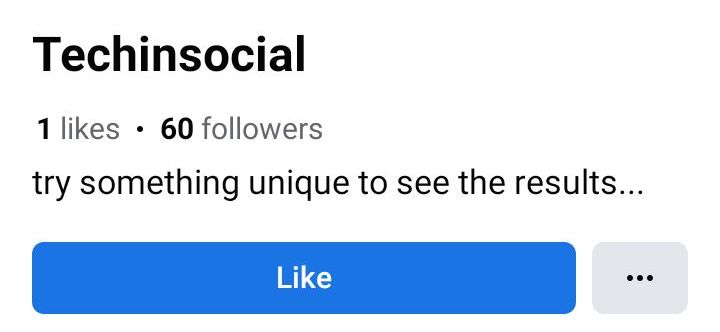
For this:
- Open your Facebook page on Facebook mobile app
- You can also switch between your Facebook profile and Facebook page if you are unable to see your page. For this you have to tap on three lines in the upper right corner >> tap on cycle button to switch to your Facebook page.
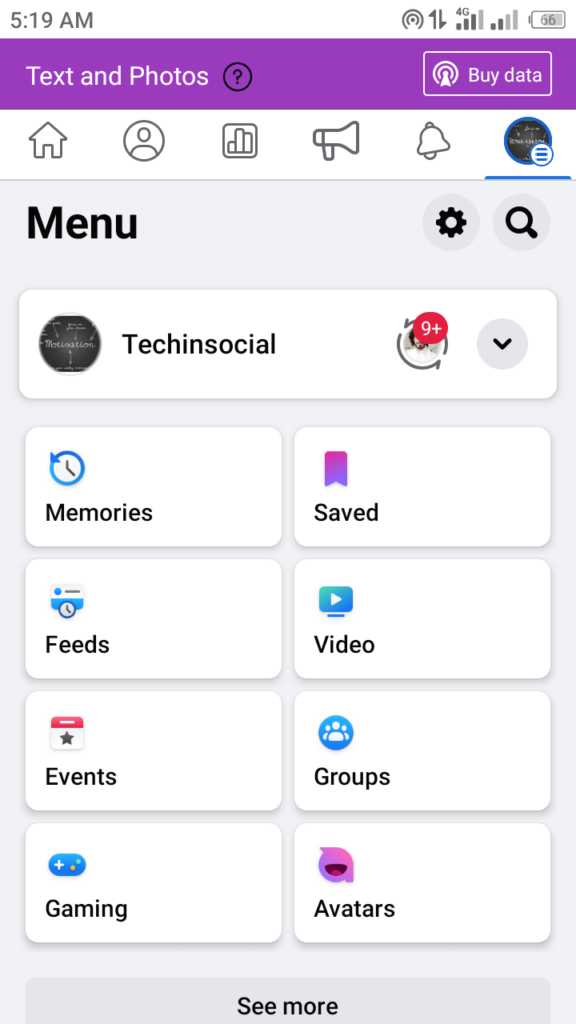
- Now go back and open the profile page / Main page of your Facebook page.
- Tap on the three dots icon located along with the “Manage” tab.
- It will open “Page Settings”. Now tap on “View as” to see how your Facebook page seems for your audience.
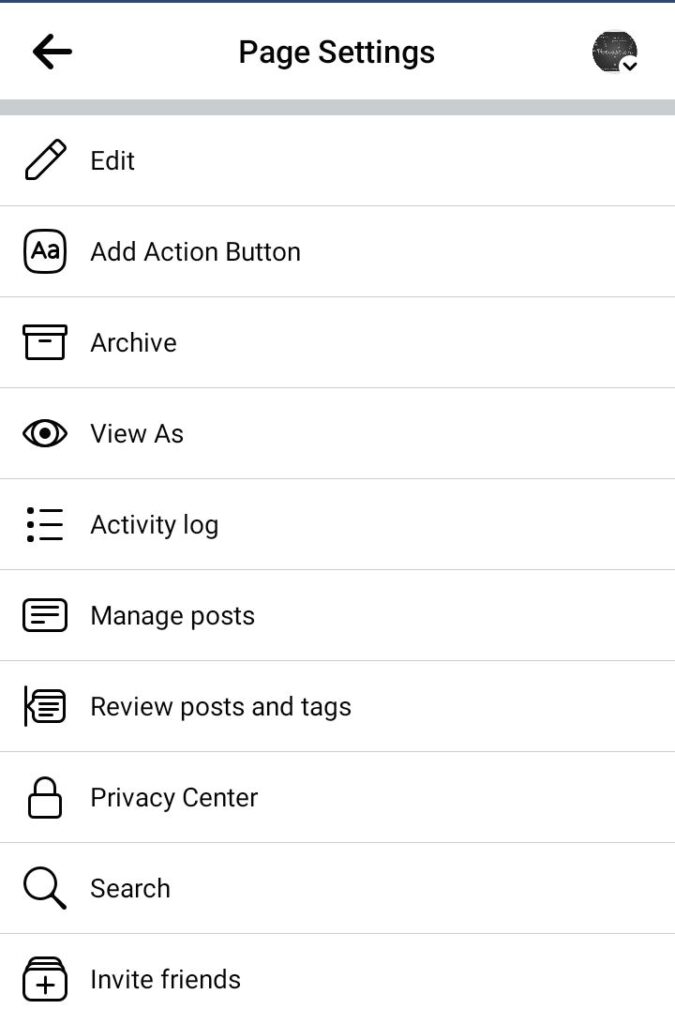
- But for getting the full and better view of it you should use anyone’s Facebook account who is not your follower to see your page.
Make changes in some settings
Now we will apply the best settings for our Facebook page. You just have to set most of the options to public like:
- Tap on the three horizontal lines located in the upper right corner
- Either tap on the “gear” icon in front of the “Menu” or scroll down and click on “Setting and Privacy” >> “Settings”.
- Now click on “Page Settings” option.
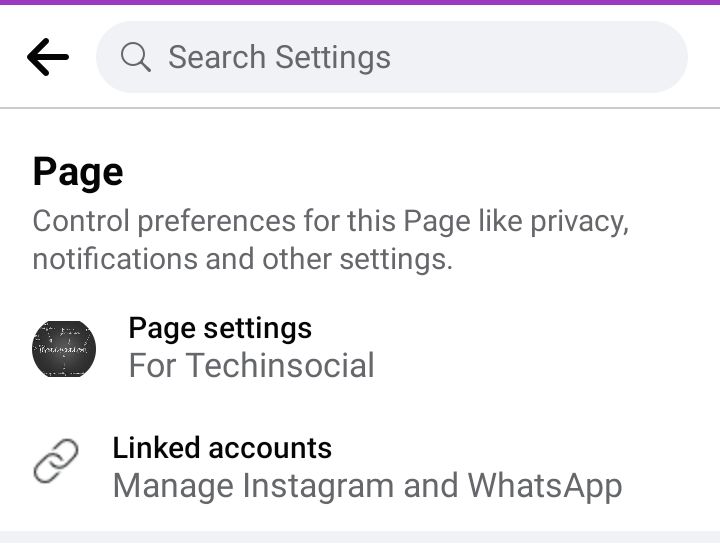
- Under the privacy tab you have to click on “Privacy” option. Here you have to set all the options to public and set “Messaging” option to off.
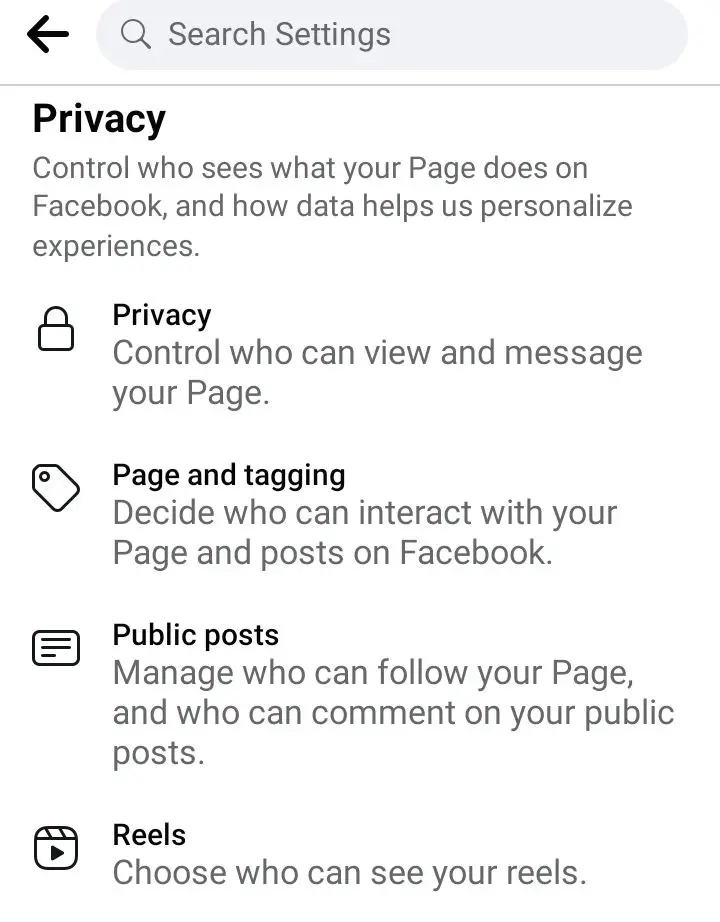
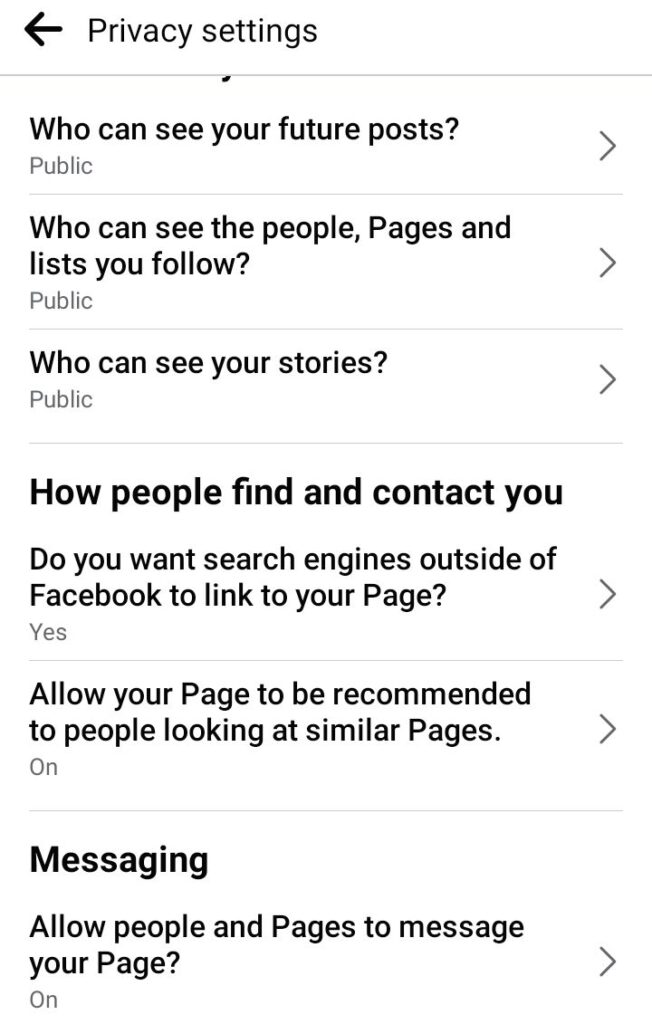
- Now under the “Public Posts” option set “Who can follow my Page” option to the Public.
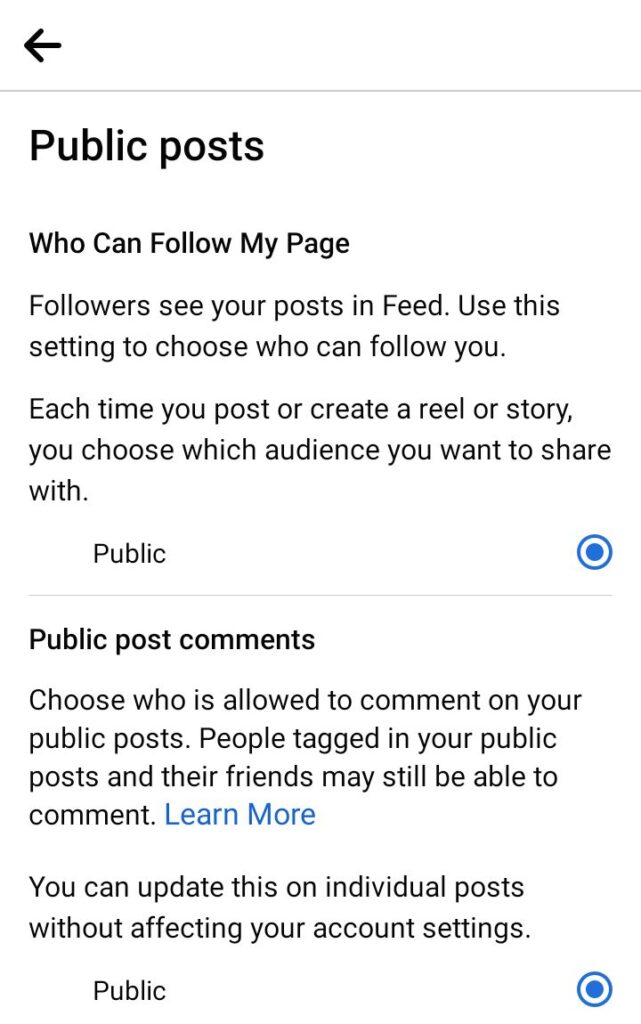
I think it is almost done. However you can make further small changes in these settings if you want.
Setting action buttons
This is also an Important part to be considered. However, I think Like and Follow buttons should not be counted as action buttons because both like and follow buttons come in a separate line.
- Open Main page of your Facebook page
- Tap on three dots icon below your page name
- Tap on “Edit action button” option
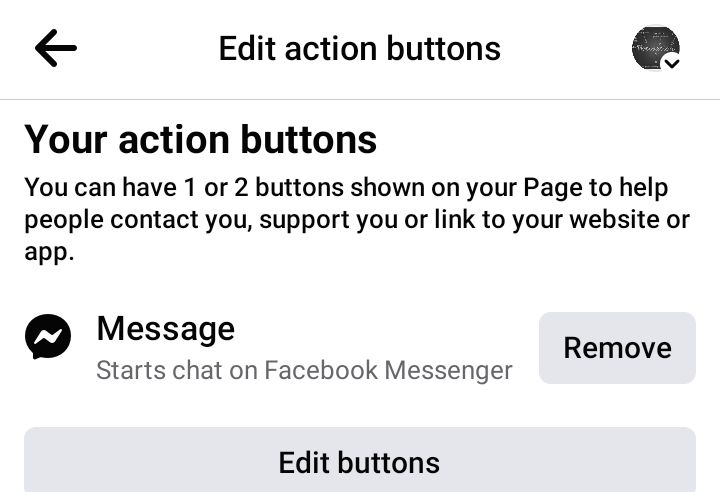
- Remove all buttons if there is any button selected by unchecking the box in front of its name.
It is just for test because you can set back your action buttons once you get your job done. You should also keep in mind to not have enabled more than 2 action buttons on your page.
Check the changings
After all steps are completed, we will check if we have achieved our big point or not.
For this click on the three dots on your homepage
Scroll down and click on “Your Page Link”
Tap on the “copy link” button and send the link to a phone where you have Facebook app installed. Now if you have an account which has not followed that page yet then you will see the Follow button rather than the Like button on the page.
You can also open the copied link on desktop pc or mobile even on your own phone in chrome.
Just paste the link of your Facebook page in the URL section on chrome and open it. It will show you the only Follow button is enabled on the page and there is no other button.
Now if you want to add any other action button then you can add. You should also check the changes after applying.
Now our Page looks like this when we have replaced like button with follow button:
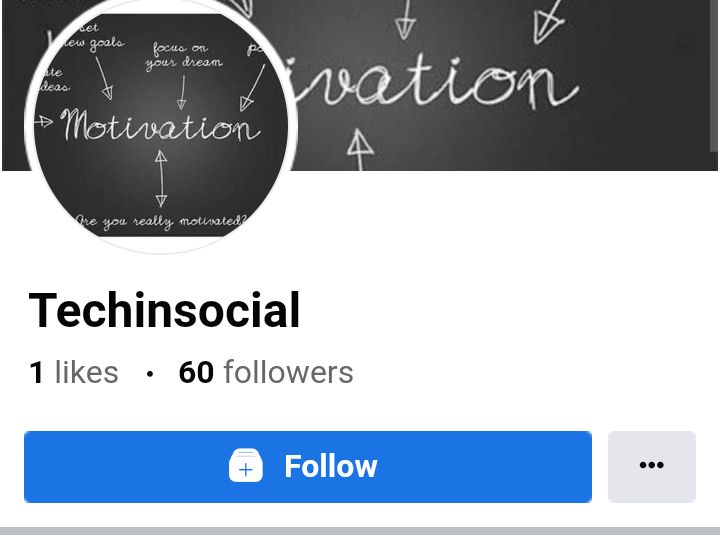
How to Enable follow button on Facebook page?
You can get the follow button on your Facebook page only if you have set the “Who can Follow Me” option to the “Public” under the public posts tab.
Click on “settings and privacy” option >> “Settings” >> under the Privacy tab click on “Public posts” and tick to the “Public” option under “Who can follow me”.
How to Disable the “Message” button on your Facebook page?
For removing the message button from your Facebook page you have to open the homepage of your Facebook page and tap on three dots icon.
Tap on “Edit action button” option.
Tap on “Remove” button in front of the Messaging option or click on the add action button option and then uncheck the box in front of “Message” option.
Can I disable likes on my Facebook page?
No, you can’t disable the likes on your Facebook page because it is an interaction tab and it helps Facebook algorithm to understand whether this post is right for this person or not.
However, you can hide the number of likes on your Facebook page: For this you have to set the reaction count to “Only me” under the reaction preferences tab in page privacy settings.
How to follow a page on Facebook if it is only showing like button and no follow button?
You can also follow such a Facebook page on which there is only Like button and even if there is no Follow button on it.
For this you have to open that page >> click on three dots located alongside the Like button >> tap on “Follow” option to follow the page.