Tiktok is a widely used social video sharing platform and that is why it would not be wrong to say that everyone of us is using this platform nowadays.
But it is often annoying when you counter the number of icons, buttons and text overlays on tiktok. In such a case we get annoyed and download that video so that we can see that video on a clear screen.
If you have been already doing this then you don’t need to do this anymore because you can get rid of text and hashtags on tiktok videos in a very easy way.
If you just want to turn off captions then there is a separate option but if you want to get a full clear screen then Clear mode is the shortest way to do this.
How to hide hashtags and text on tiktok?
First of all we will see what does appear on a full screen on tiktok. I meant all types of on screen monuments which are annoying.
Read also: Can you see the hidden follow list on tiktok?
I was scrolling videos and there were many annoying on screen buttons and hashtags which were preventing me from focusing on what I was trying to do. Here is the list of all on screen garbage which needs to be clear mode:
- On screen buttons including share, like, comment, favourite, sound track and follow buttons.
- Hashtags and description are also the things which cover the complete screen.
- Captions are also in the list.
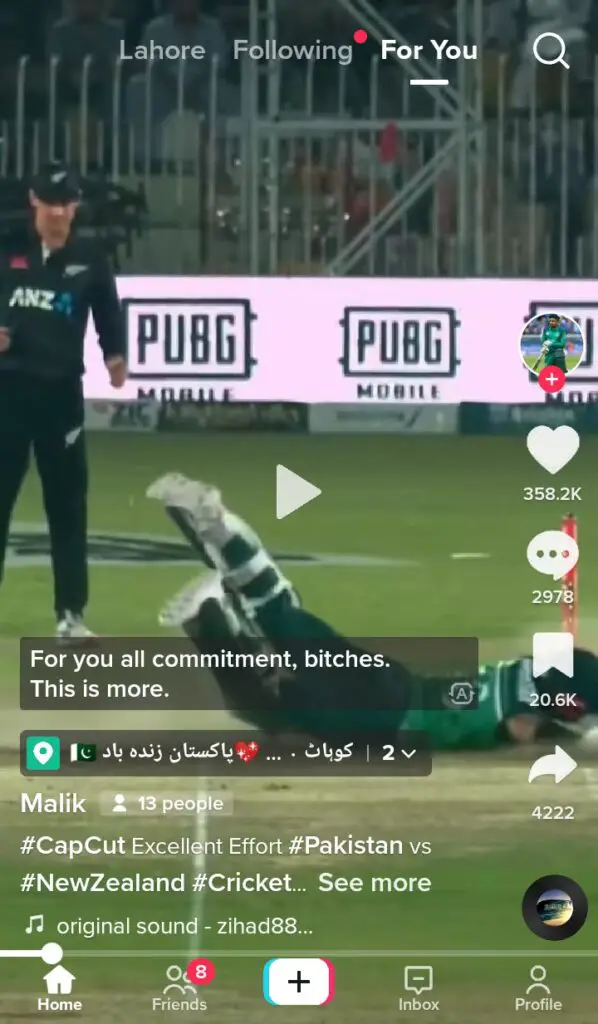
Hiding captions on tiktok videos
If you want to hide captions on tiktok video then there is a separate option for this. For this:
- Open a tiktok video
- Tap on the share icon
- In the last lie you will see multiple options like duet, report and hide captions
- Click on the “Hide captions” option and it will hide all on screen text
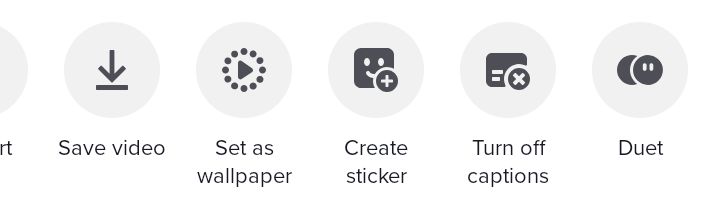
But doing this will not hide the hashtags and description. For this you will have to move to the next step.
Hiding Hashtags, buttons and overlays on tiktok video
Tiktok app has another option to clear the video that you are watching from the hashtags and overlays. This option is called “Clear Mode”. And you can easily enable or disable this option. Here is how:
- Open tiktok app and play a video on it
- Tap on the share icon and the click on the “Clear mode” option located in the last corner.
In some versions of the app this option is not showing under the share tab then you will have to:
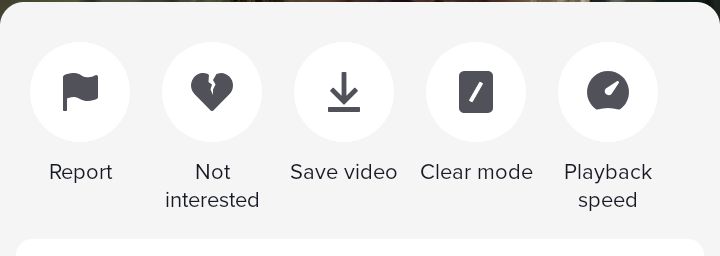
- Play a video on tiktok
- Long press on the screen until some options appear like these
- Tap on the “Clear mode” and it will clear the whole screen and you will be able to enjoy your videos in a clear view.

- For turning off this feature tap on the icon in the bottom right corner and you will get back to the normal view.
Tiktok “clear mode” not showing – fixed
Sometimes this issue can be due to the old version of the app. You need to update your tiktok app and make sure that your internet connection is stable.
In some versions of the app “Clear mode” option is not appearing under the share tab. If you are facing the same problem then you should long press on the screen then some options will appear on the screen including “Clear mode” option.
How to disable clear mode on tiktok?

You can easily disable tiktok clear mode by tapping on the small icon located in the lower right corner. Doing this will bring back the previous mode.
Are “turn off captions” and “clear mode” options the same?
No! Both options are different. If your enable “Turn off captions” then you will still be able to see hashtags and other on screen icons. On the other hand if you enable “Clear mode” you will be able to see the captions.
Conclusion
To conclude, it is very easy to make your tiktok screen screen clear with the help of clear mode on tiktok which you can either enable after locating under the share tab or after long pressing on the screen. And if you are having problem in getting this option then you should update your tiktok app.
