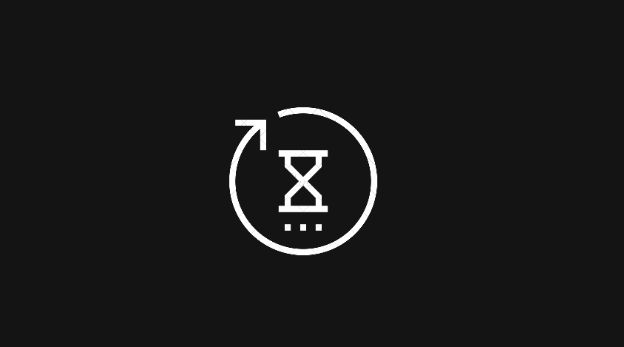Twitter is famous for following famous celebs and authorities and most of the people use it for this purpose. You can send a follow request to a person you want to follow on Twitter. Once your follow request is approved then you can see the threads tweeted by that person.
But what if your follow request is not approved. We will not talk about the reason why it is not approved rather we will discuss how you can see your pending or rejected follow requests on Twitter.
In simple words, there is no feature available on Twitter which allows you to see it because everything on Twitter is public except private accounts. As there is a separate page on Facebook and other social media platforms which shows pending follow requests, there is no one for Twitter. But you can see the follow requests sent to you.
You can send follow requests to a private account and it will show either the “Pending” or “Requested” button on the profile of the person you have sent follow request to. The other way is to use a third party app that we will discuss in details below.
Related: Can we see our hidden Twitter followers?
Follow requests on Twitter – What they are
There are two clear points I would like you to tell. First, you can see who follows you back on Twitter as this feature is available on Twitter app. Second, you can’t see directly to whom you have sent follow requests on Twitter.
It means that there is no obvious option or a separate page on Twitter which shows which of our follow requests are pending but don’t be sad because we are always along with you with some tips.
How can I see my pending follow requests which I sent to others on Twitter?
In fact, you don’t send a friend request to someone on Twitter rather you send a follow request to someone who has made his tweets private. You send a follow request to him to become an approved follower so that you can see his tweets. That person can either follow you back or reject your follow request.
As I have mentioned that twitter does not show you to whom you have sent follow requests but you can check for these things:
Try reminding those Twitter accounts
You can make guess to whom you have sent follow request recently. Once you have remembered then you can search the profile of that person. Once you have opened that person’s Twitter profile, you will see the option “Request Sent” in place of “Follow” button.
It shows that your request has been sent to that person but it is still pending.
Check out notifications
Twitter will send you a notification to notify you about the follow request. I think it will work only if you have enabled notifications for Twitter.
It is very simple to open notifications. Just open your Twitter app >> then tap on “Notification” icon, it looks like a bell icon >> you will be able to see here which of your follow requests is approved and which of them is rejected.
Try out this last tip
I found this site on internet. I am not sure to what extent it will work for you but I hope it will work. You have to:
- Type unfollowersstats on Google and open the site
- You will have to connect your Twitter account on this site
- Click on “Menu” button and then tap on “Friendship outgoing” option
- You will see the list of people to whom you have sent follow requests.
How to see the follow requests sent by others to me on Twitter?
You can see the Follower requests which people sent to you. What you have to do is: open your Twitter account >> tap on profile icon >> tap on “Follower requests” option located in the bottom. It will show you all follow requests sent to you. You can accept these requests by tapping on the accept button.
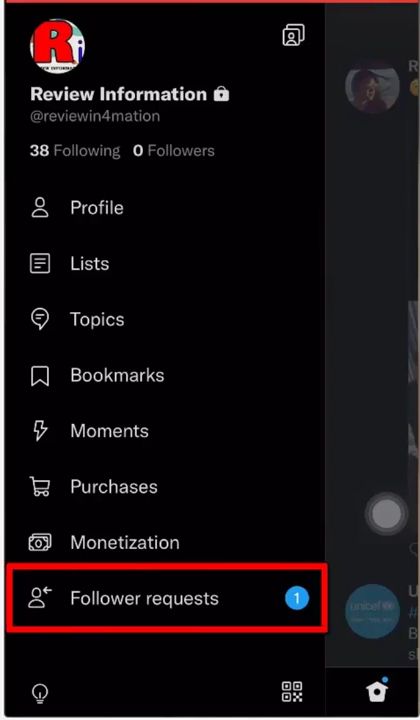
Does Twitter notify me if someone accepts or rejects my follow request?
Yes! You can see the notifications of the approval or rejection of your follow request on Twitter. Bell icon on Twitter will take you to the page showing all notifications like these.
Conclusion
In short, what I have mentioned above includes three methods. One is hovering over the profiles, second is checking out notifications and last is getting help from a outsource. I hope these tips will work for you.